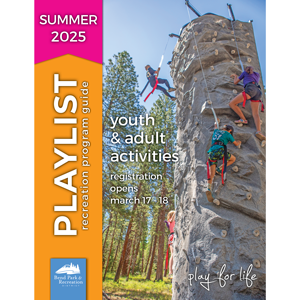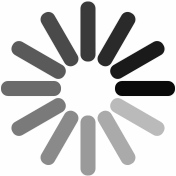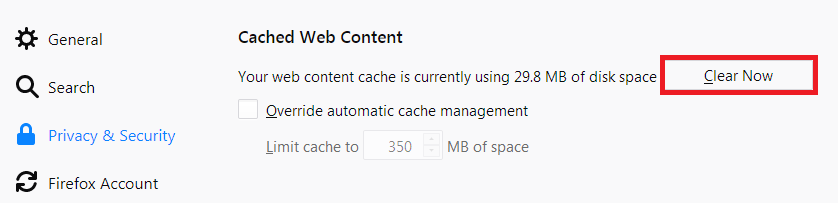Your computer or mobile device may be able to run this website in different programs to aid in the website’s accessibility.
This website includes files in Adobe Portable Document Format (PDF), Microsoft Word, and Microsoft Excel formats. Follow the links below to download free viewers if they are not currently installed on your computer.
Acrobat Reader (.pdf files):
Download Adobe Acrobat Reader
Note: If you are using a screen reader that is not compatible with Adobe Acrobat Reader, Adobe will convert PDFs into either HTML or ASCII text. To find out more about Adobe and accessibility, visit access.adobe.com.
Microsoft Word (.doc files):
Download Microsoft Word Viewer
Microsoft Excel (.xls files):
Download Microsoft Excel Viewer
Note: With Microsoft Word and Excel Viewers, you can view, print, and copy document contents to another program. However, you cannot edit an open document, save a document, or create a new document. (Supported Operating Systems: Windows 2000 Service Pack 4; Windows Server 2003; Windows XP)
Microsoft PowerPoint (.ppt files):
Download Microsoft PowerPoint Viewer
Enlarging Text on Websites:
You can resize the text that your browser displays for all portions of this website that allow text resizing, by changing your browser’s settings. Follow the directions below for your specific browser. Many newer browsers also allow you to change text size by pressing the CTRL key and simultaneously using the scroll wheel on your mouse to increase or decrease text size.
Firefox:
Select View->Text Size.
Your choices are Increase, Normal, or Decrease.
Internet Explorer:
Select View->Text Size.
Your choices are Largest, Larger, Medium, Smaller, or Smallest.
Netscape or Mozilla:
Select View->Text Zoom.
Your choices are Smaller, Larger, 100% (Original Size), and other percent sizes.
Safari:
Select View->Make Text Bigger
or View->Make Text Smaller.
Chrome:
Click the Chrome menu  on the browser toolbar.
on the browser toolbar.
Select Settings.
Click Show advanced settings.
In the “Web Content” section, use the “Font size” drop-down menu to make adjustments.