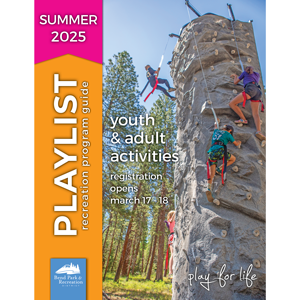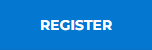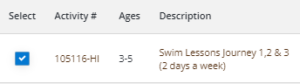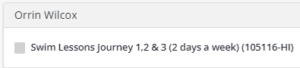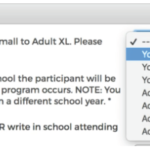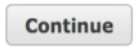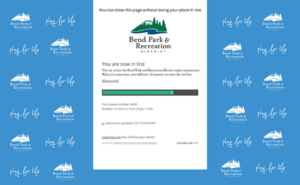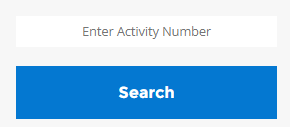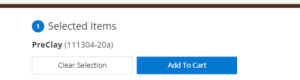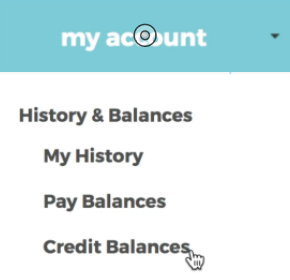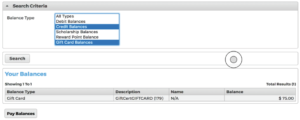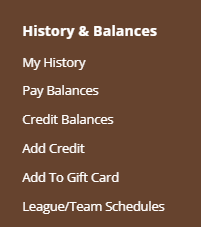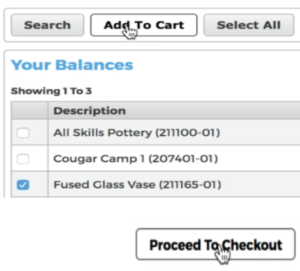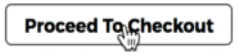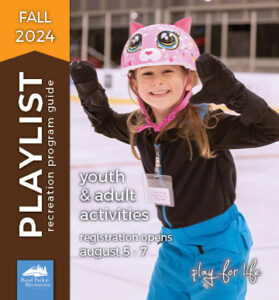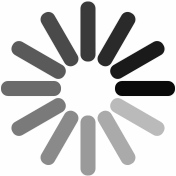REVIEW YOUR ACCOUNT:
First things, first…make sure your BPRD account profiles and payment methods are up to date and ready to go:
- Click on the “Register” link on the BPRD website or go directly to: https://register.bendparksandrec.org
- Enter your username and password. You already have an account if you have previously participated in a program or have a pass at Juniper Swim & Fitness Center, The Pavilion or Larkspur Community Center/Bend Senior Center. The default username is your email address and the default password is your last name (first letter capitalized) unless you set it up differently.
- Go to “My Account” followed by “Update: Household & Member” and make sure all family members are in your account with correct birth dates and genders. If needed, add a new household member or new person for child pickup by clicking on the buttons at the bottom of the page. Also review and if needed update your account address, phone, email and person information.
Once you’ve ensured your account is up to date, it’s go time.
SET UP FOR SUCCESS:
A few important recommendations:
- Create a list of your priority activities and programs. More on that below.
- Registration works best on a desktop computer or laptop. While you can use a mobile device, it’s not the most efficient and some mobile devices with older apps or operating systems can have conflicts.
- Use one web browser window with one tab open for registration. That one window and tab should be on the registration page. Close all other windows and tabs when it’s time to register.
- Be patient. You will likely need to wait in line in the virtual waiting room until it’s your turn. If during registration your screen slows down dramatically or you see the spinning circle, it means the system is processing your request. Do not refresh your screen nor open another window, tab or computer – you will disrupt that process and likely lose your transaction.
Tips for an efficient and successful registration:
Have program Activity numbers (first 6 digits) ready when registration begins. Most of the Activity numbers are published in the online Playlist and are all available in the online program preview.
BEFORE OPENING DAYS:
- View the programs on the online Playlist or linked to the registration website homepage and make a note of the Activity numbers for the programs you want. One exception in Playlist is Youth Swim Lessons – click the link in the online Playlist to view the offerings and Activity numbers.
- Whether your list is on paper or digital, keep that list handy for registration opening day.
- If you choose to add the programs you want to your “Wishlist” in your account, take a screenshot of all the items and their Activity numbers. This screenshot can act as your list.
- Note programs that are a priority to you and your household.
ON OPENING DAYS:
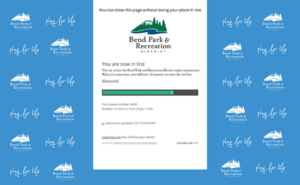
Queue-it’s virtual waiting room screen
Featuring Virtual Waiting Room: Queue-it is a virtual waiting room that serves as a line for our online registration process. It’s automatic after you log into your BPRD account, so there’s nothing needed for you to do! Queue-it will display how many shoppers are in line in front of you and you will see the number get smaller until it is your turn.
Patience is much appreciated. By providing information about how many others are in line ahead of you, it should help the morning go smoother. Some increased demand is still expected, but with two days of staggered registration, it will be a smaller number of programs than if all at once.
Here are the steps for opening days:
- Log into your BPRD account. If you log on before 6:00 a.m., you and any others will be randomized at 5:59 a.m. After 6:00 a.m., the line will form one after another just like in person at the movie theater. The wait time may vary, but knowing how many are ahead of you will allow you to plan your morning.
- Wait for your turn. The virtual waiting room is automated and there’s nothing you need to do. If your computer or browser window unintentionally close or shut down, don’t panic. Just turn the same device and browser back on and a helpful “cookie” will remember you and your place in line.
- When it’s your turn, add programs to your cart and register. The shopping and registration experience is consistent with past seasons. Use a wish list or enter Activity numbers to add to your shopping cart.
- Starting with your priority programs, type the Activity number at the bottom of the registration menu, or from the search menu in the top navigation.
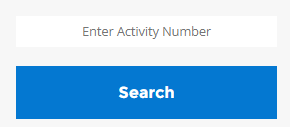
- Select the check box next to your program.
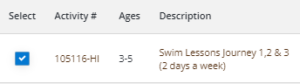
- Note the notification bar at the bottom of the screen and select ‘Add to cart’.
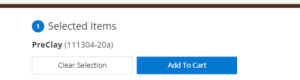
- Confirm details/waivers/etc. for each of the participants.
- If you have other priority programs you’d like to enroll in, click on the “Continue Shopping” button. Repeat above steps from entering in Activity number to adding the program into your cart. You can have multiple programs in your cart.
- Once your priority activity or activities are in your cart, check out promptly so you get into the programs you want and your session isn’t accidentally timed out due to inactivity. Important: your transaction must be completed before your enrollment is confirmed.
- Look for your confirmation email.
- After you’ve registered for your priority programs, now is the time to go back and shop for the programs that weren’t your top priority, repeating the above steps.
- When you complete your transaction(s), log out of your account. This step helps the virtual waiting room allow others in for their turn.